This Post guides you to Install IIS in your Vista or Windows 7 Operating systems.
Follow the steps to install IIS:
Go to Control Panel, Then Click On Programs (this Exhibit only for Windows 7, remaining steps are common to both)
In Programs and features, click "On Turn Windows Features on off",
It Displays a window with list features which are installed and available to install.
Check the “Internet Information Services”, Expand the tree (+), it will displays lot of features, check it, if necessary, Then Click on Ok Button to install.
After Install, Vista will Expect reboot, but In Windows 7 not required to reboot.
To check the IIS, Go to Start, Type “InetMgr”, If Exists, it will filter and displays on the top as shows below,
run this, It will open the IIS Manager.
Hope it helps you!
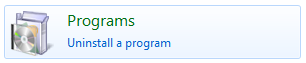





hey i did all the steps but couldnt able to find inetmgr in the system.
ReplyDelete