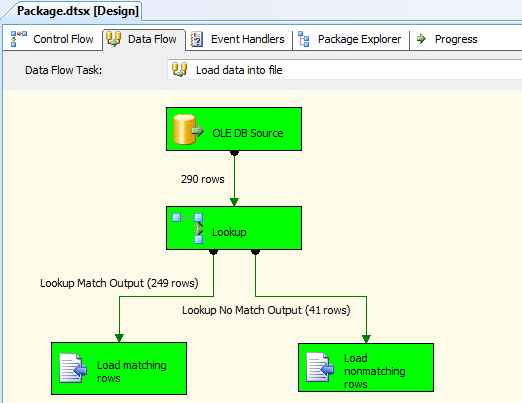Problem
On my current project, there is a requirement to extract data, which is stored in one database (D1) and load it into another database (D2). That should be simple, right? But, the client is not ready to give access to the D2 database due to confidential data. We have to push data to the D2 database via the REST API which accepts JSON as an input.
We are trying to find an option to convert the data into JSON format at the database level. Unfortunately, SQL Server does not support converting data into JSON format. To resolve this issue, we developed a .NET utility to convert the data to JSON format with the help of the “JavaScriptSerializer” class then pushed the data to the D2 database via REST API
I see SQL Server 2016 now supports JSON. Is it possible to replace our .NET utility? In this tip, we will demonstrate how use JSON in SQL Server 2016.
Solution
JSON support in SQL Server is one of the highly ranked requests in Connect #673824, which received 1000+ votes.
What is JSON?
To Continue Reading >> Please Refer My Articles at MsSQLTips.com